So imagine the scenario - you've just walked into a shop, plonked down your hard earned cash for a copy of Halo 4, and you can't wait to get online and play through the game with your friends. But wait - when you put the game into your console, it pops up telling you you don't have a hard drive or USB stick, and therefore can't play the game online. Disaster!
As it turns out, you'll actually need either a USB stick with a minimum of 8GB of storage space, or an official 360 hard drive if you want to play Halo 4's multiplayer mode - meaning if you don't have either, you'll be restricted to playing offline. Why it's a requirement, we're not entirely sure, but we'd be willing to put money on it being to do with the fact that the game's going to be seeing weekly updates of free, co-op levels to play through with your friends - and of course, it'll need somewhere to store them.
But with a bevy of versions of Xbox 360 available, some with hard drives, some without, and some that claim to have hard drives, but don't, how can you tell if your console will run Halo 4? With any luck, the guide below will help prevent the above situation from ever happening to you, talking you through how to tell which console you have, how to check if you have a hard drive, and what you'll need to buy, if anything, in order to play Halo 4 online. So, without further ado, let's begin!
Option one: A USB Stick with a minimum of 8GB of space.
If you already have a USB stick that has more than 8GB of free space, you can stop reading right now - you already have everything you need to run Halo 4 online. All you need to do is plug it into your console, scroll across to the settings tab, then system, and storage, and choose to format your USB stick in there, ready for use with your console. Once you've done that, you're good to go! Enjoy!.
But if you don't have a USB stick with 8GB of space lying around that you can dedicate to your 360 as the Halo-stick, you may still be in the clear. If your console already has a hard drive, then at most, all you'll have to do is delete a few Arcade games, trailers, or demos, to free up the required space. How do you tell if your console already has a hard drive? Read on.
Option two: A hard drive. Identifying your console: Old consoles

If you own one of the original style 360s, it's really rather easy to tell if you have a hard drive or not, as the hard drive comes in a large, silver housing and clips on top of the machine itself, externally. While they came in a variety of different colours, old consoles are identifiable by their usually white, matt finish, and bi-concave design. They also have two memory card ports on the front of the machine, and are generally more curvy, and less angular than the newer models.
Identifying whether or not you have a hard drive on your old-style 360, however, is easy - all you have to do is look at the top of it. If it's flat, and smooth, with a mesh style effect, then you don't have a hard drive. If it's concave, then you've lost your covering plate that covers where your hard drive should go (which isn't a problem - the covering plate is purely cosmetic), but if it's convex, you have a hard drive - which is labelled with the amount of gigabytes it can store.

If you don't have a hard drive, the top of your console (should be) flat, with a mesh effect.
If you have a hard drive, no matter what size it is, then you're good to go - all you may need to do is to delete a few things to make room for Halo 4's install. If not, then you're in a slight dilly of a pickle - but you certainly have options. One, is to simply buy a USB stick that has more than 8GB of space (but no more than 16GB, seeing as, for reasons that are unclear to us, the 360 will only use up to 16GB of space on a USB drive). These USB sticks are incredibly cheap, coming in at £6.50 delivered (at the time of writing) from Amazon
If you'd rather invest in a hard drive, though (and it's certainly worth doing - being able to store numerous demos, Xbox Live Arcade games and trailers all in one place lets you get a lot more out of your Xbox 360), your options are rather more limited, as the old style hard drives have been slowly being phased out in favour of drives which only work with the newer console. While a range of sizes and prices used to be available, if you don't fancy trying your luck on eBay, you're reduced to a measly 20GB hard drive for £27.08 delivered, new on Amazon
While you do have the option of plugging in a standard, third party external hard drive, it's sadly not as good an idea as it sounds. Instead of functioning as a proper hard drive, the 360 will instead only access a maximum of 16GB of your hard drive - so should you go out and buy a terabyte hard drive, you'll end up only having access to the same amount of space as if you'd bought a £6.50 USB stick.
Identifying your console: New consoles

For new consoles, things get just that little bit trickier. Without the easily identifiable hard drive stuck on top, it's a little bit trickier to explain how to tell if your console had a hard drive or not. One of the variants Microsoft sells has a built in 250GB hard drive, the other doesn't, instead coming with 4GB of flash memory, which doesn't function in quite the same way - although you can save games on it, and download demos, when playing a game, they can't access it in quite the same way as they would a hard drive.
In order to check if your 360 slim has a hard drive, there's no easy, visual way to do so. In fact, the easiest way is to open it up. To do this, turn your console upside down, and take a look at the slatted grill on the bottom. At the end near the rear of the console, you'll see a square that looks different to its surroundings. This is actually a switch. Slide this towards the front of the console, and the piece of slatted grill with lift up, revealing the console's hard drive socket beneath. If this is empty, you obviously don't have a hard drive, whereas if you've got a big, black block taking it up, then obviously, you do.

If you find you don't have a hard drive, again, you have two options. Either you can go for a USB stick - we'd recommend a 16GB one for £6.50 delivered (at the time of writing) from amazon

And so there you have it. No matter what 360 you have, there's a means and a way to make it so you can play Halo 4 in multiplayer, despite Microsoft's best intentions. While it's certainly easy to say that Microsoft really shouldn't be making a game that doesn't work on their consoles (after all, the whole point of a console is that it's running on standard hardware), at least with our handy guide, you'll be able to figure out what you need, and how much it'll cost, saving you a lot of hassle, and possibly money in the process.