Most children like to draw. And a lot of children like playing games. Being the eagle eyed investors that they are, the folks over at THQ spotted this gap in the market, and decided that it was about time somebody did something about it - the end product being the uDraw GameTablet and uDraw studio bundle.

The tablet in all its glory.
The tablet is a chunky plastic beast of a device, that the Wii Remote slides into on the left hand side, connecting with the same connector a Nunchuck would use. Attached to the tablet is a chunky pen-shaped stylus with a couple of buttons on it, as well as a pressure-sensitive tip. As it's been designed for kids, you'll be pleased to know the tablet can certainly stand its ground with the most destructive of children, as was amply demonstrated when we went to see it, and the PR insisted on standing on it - without breaking it. It's also nigh on impossible to pull the stylus off the cord it's attached to the tablet with, as has apparently been the focus of the device's rigorous testing.
uDraw Studio, the program that comes bundled with the tablet, is essentially a Microsoft Paint-style program, designed for the uDraw GameTablet - you choose the type of canvas, brush type and a colour, and off you go. For the younger kids, there's even a dedicated colouring book mode, with a whole load of pre-drawn pictures to colour in, divided into categories like animals, fantasy and abstract. uDraw Studio also offers you the ability to play a recording of how you created your masterpiece - which offers as much of an insight into the drawing process as it does plenty of laughs at how many times it took you to get that eyebrow looking right...
Now, I was never very good at art at school - the only thing I could do competently was still life, and even then it wasn't brilliant. So, to test uDraw Studio I plonked a glass on my window ledge and attempted to draw it - both on uDraw and in real life. Apparently, it is possible to do proper drawings on it - as artist David Kassan proved - but I decided to put it to the test with my (limited) art skills instead. In hindsight, I realise I should have just concentrated on the reflections inside the glass, rather than trying to draw the window frame either side, because that just went wrong... First thing's first - it's a lot harder to draw 'proper' pictures on the uDraw tablet, because the surface seems too smooth and the pen glides too easily. The 'pressure sensitive tip' requires you to press harder than you normally would with a pencil, and the margin between not there at all and big black line isn't that big, making gradual changes in pressure quite hard. And as I tend to draw with the paper at a 45 degree angle, I find myself leaning on the uDraw tablet like I would a piece of paper - the difference being that leaning on the tablet kind of screws your drawing. Also - there is no pencil tool, which seems a bit of a glaring oversight, although the crayon does make a decent substitute. After nearly an hour and a half of undoing and redoing I got a not-really-all-that-impressive picture of the glass - I didn't even bother drawing the what you could see out the window because of how fiddly that would have been:
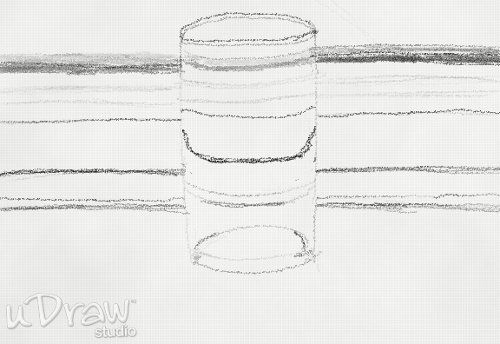
Next I tried drawing the same glass on paper - which was much easier. In about fifteen minutes, I'd already got a much better drawing than I had with an hour on uDraw. I could shade and smudge bits and rub little bits out without losing half the picture (because the undo function on uDraw undos everything you drew until you took your pen off the tablet).
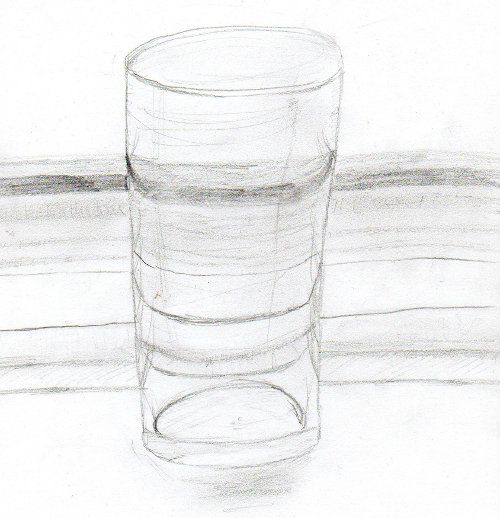
But while it may not be ideal for people looking to become the next Monet, kids and people who have no interest in serious drawing (like myself) can just doodle away for as long as they like, adding stamps here and there, experimenting with the different canvas types or just colouring in one of the many preset pictures (great for younger kids, and they still have the full range of tools too, so they can fill, draw and add stuff in to their heart's content). It's here that uDraw really starts to shine - it's not made for serious, boring drawings - it's made for having fun. Here's where you all slowly lose any respect for my drawing skills I built up with the last two pictures - assuming there was any before, anyway...
The first picture I drew was of two Nintendo mascots - not Mario and Luigi, but Pikachu and Kirby (who are much much cuter), who, as you do on a nice sunny day, have decided to go for a picnic. Using watercolours, the maximum brush size and half opacity, I did big swathes of blue green at the top and bottom of the canvas, to represent the sky and grass respectively. Then I drew Kirby and Pikachu using the pen tool, with slightly darker outlines, before filling them in with the fill tool. And because you can't have a picnic without food, there's a Maxim Tomato (Kirby's favourite) sitting on the grass between them:

I am notoriously bad at drawing dogs - so what better way to show off my 'skills' than to test out a new canvas by drawing a dog. I chose notepaper, seeing as that's the sort of canvas that's home to a lot of my dodgy doodles. Before too long, it was clear it wasn't going very well, so in a vain attempt to distract attention away from how poor he was, I dressed him in a top hat and tie - I'm not sure it really worked though...

Having attempted to draw a dinosaur earlier (which went wrong), I decided to give it another go, choosing a chalkboard as my canvas this time. For some reason I'm not entirely sure about, he ended up underwater, with some fish stamps thrown in... And a pig...

So as you can see, if you don't take uDraw too seriously, there's quite a bit of fun to be had just doing random doodles of stuff. Children will probably get the most out of it, and if you want to preserve their drawings forever more, you can even save the pictures to an SD card, and print them out (although they do have an awkward "uDraw Studio" logo emblazoned in the corner). While I'm not convinced that it would replace the pens and paper they're used to, just because it's not quite as intuitive, and it's unlikely to compete with the likes of Mario Kart and LEGO Harry Potter in terms of sheer excitement, uDraw Studio is a nice, relaxing addition to your Wii library. As an added bonus, the uDraw tablet will be being used as a controller in many upcoming games - with Pictionary, Spongebob Scribblepants, and Dood's Big Adventure already having released for the tablet, so it's more than just a one trick pony.
Format Reviewed: Nintendo Wii