What is The Sims 3 Exchange?
The Sims 3 Exchange lets people upload the designs they create for clothing, furniture and the like, letting them share their creations with the entire Sims community. By visiting this Exchange, you can download other people's designs into your game, ready for use on your Sims. It's great if you don't really like the look of most of the pre-set clothes - although it would be even better if you could design them from scratch, rather than just re-colouring in the ones already there.
I've downloaded the Pass a dozen times, but it still doesn't work
If you've been getting an error message along the lines of "Your pass to the exchange is missing. Would you like to download it again?", the problem isn't with the Pass itself - the file is fine. Instead, the problem seems to be where you download it to - in order for it to work, it needs to be on the same storage device as your game save. If you're playing on the Xbox 360, this means that both your Sims 3 save and the Exchange Pass must be on your hard drive, or both need to be on your memory card/USB stick. This problem tends to happen when you have one on the one, and one on the other.
Generally, when you download something off the Xbox Live Marketplace, it defaults to downloading to your Hard Drive, unless you don't have enough space to fit the thing on there. Therefore your Pass is likely to be stored on your Hard Drive - and if you have your save stored on a USB Stick, or on a separate memory card, you'll need to shuffle things around so they're both on the same device.
How to find out where your Sims 3 save and Pass are stored
To work out which device your Sims 3 save is sitting on, you'll need to start from the Xbox dashboard, on the section called 'My Xbox' - and make sure you're signed in before you start. From here, you'll need to scroll all the way to the right to the box marked 'System Settings' and press A, then down to 'Memory' and press A again. From here, press A on the top option, 'All Devices', and scroll down to 'The Sims 3' and press A - in here you you want to look for the name of your Sims 3 save, and your Gamertag, and to the left of it, you should see a picture of either a USB Stick/Xbox Memory card or a Hard Drive, showing you where it's stored. You should also be able to see the 'Complimentary Online Pass', and where that's stored too - if it's in a different place, you'll need to do some shifting around.
If your Sims 3 save is on your Memory Stick/Memory Card
From where we got to above, you'll want to shift the Pass from the Hard Drive onto your Memory Stick - locate your 'Complimentary Online Pass', and select it with the A button and choose to either 'Copy' or 'Move' (copy will keep a version of the Pass on your Hard Drive too, whereas Move will delete it off your Hard Drive when finished). Select one, and press the A button, and choose the device that has your Sims 3 save on - in my case, this was 'Stanley the (USB) Stick' - press A and it should transfer, and you should now be able to access the Exchange!
If your Sims 3 save is on your Hard Drive
From the menu we were in before, you'll want to move the Pass from a Memory Stick to your Hard Drive - in the list, you should find your 'Complimentary Online Pass', which you can select with the A button and choose to 'Copy' or 'Move' it to your Hard Drive by pressing A (copy will keep a version of the Pass on your Hard Drive too, whereas Move will delete it off your Hard Drive when finished). You'll then need to choose your Hard Drive from the list (mine's called 'Harold', and the picture looks a bit like a distorted wedge) - press the A button, and your pass will transfer, and you should be ready to go.
If you have any more game-related questions you'd like answering, like us on Facebook and post them on our page, follow us on Twitter and tweet us or just drop us an email at [email protected]