What is the Wii U GamePad?
The Wii U GamePad is the main controller for the Wii U, and the most revolutionary thing about the console. Much like the Wii before it, the Wii U GamePad has been designed to make games even more accessible, by way of a 6.2 inch touch screen that's built directly into the controller. But that's not the only thing about the Wii U GamePad. Packed into a 5.25 inch by 10 inch space are countless gadgets, gizmos (aplenty), and cool little features that'll be used by many different games, in many different ways. So let's run down what's packed inside Nintendo's newest controller
1. The screen.
The most eye-catching part of the GamePad is its 6.2 inch touch screen. Essentially a fusion of the best bits of the DS and Wii, the GamePad touch screen opens the console up to all sorts of new ideas, control schemes, and features. Whether you're pointing the controller at the TV and flinging ninja stars at enemies in Nintendo Land with a simple slide of your finger, turning the GamePad into a handheld scanner and looking for clues in Batman: Arkham City, helping your friends out by placing blocks around the world in New Super Mario Bros U with a simple poke, or keeping an eye on who's behind you in Sonic and All Stars Racing Transformed, the GamePad screen offers another window into the game world - and a whole new way to take control.
As an example of the sort of thing the GamePad makes possible, it's worth thinking back to the 3DS's launch title, Street Fighter IV. A beat 'em up that revolved around long, complex, difficult to remember button combos, the game basically required you to memorise said combos in order to do well - which presented a pretty hefty barrier to entry for those just picking things up for the first time. On the 3DS version, though, thanks to the console's touch screen, the long, complex moves were pared down into a single, friendly, touch screen button, letting anyone pull of the most awesome of moves with a touch of the finger (or a poke with the included stylus).
And its this ability to simplify the most complex of control schemes that makes the Wii U exciting. While the Wii tore down a few walls, with motion controls that made things that much easier to pick up and play, we'd say a touch screen's even more intuitive than waving a Wii Remote. Along with allowing for five player multiplayer (four with Wii Remotes, one with a GamePad), the GamePad is already being put to use in what Nintendo have awkwardly termed "asymmetric multiplayer". Basically, what this leads to is a situation where the player holding the GamePad has a completely different experience in multiplayer to those playing with you. Whether this is in the context of Nintendo Land's Mario Chase minigame, where the player using the GamePad has an overview of a maze, and has to chase down four other players, who can only see what's directly in front of them, or in the aforementioned New Super Mario Bros U, where you use the GamePad to place blocks, and help the other players reach hidden areas, the GamePad makes it so anyone can join in, regardless of their ability.
As an interesting case in point for how the GamePad makes things that much easier, consider games like flight-sims, or strategy games. On consoles, these tend to be a little bit awkward, as the controllers simply doesn't have enough buttons, leaving you to hold one and press another, or move a stick while pressing something else. On the Wii U, that sort of complexity would be a thing of the past. Imagine a flying game, where, rather than having to hold buttons, you have all the information, dials, gauges and controls you could ever need, right in front of you on your GamePad, complete with throttles you could slide up and down with your finger. Making complex commands so much easier to perform, whilst making sure essential information is never more than a flick of the eyes away, the Wii U GamePad's touch screen is an open door, letting developers create buttons, sliders, and switches that do all sorts of different things.
2. Motion controls
As the follow up to the Wii, it'd almost be blasphemous if the Wii U GamePad didn't include motion controls - and Nintendo haven't disappointed here. Building the same, easy to use technology found in Wii Remotes into the Wii U GamePad, by simply moving the controller around, you'll be able to take control of your games. Whether you're holding it in front of you and tilting it left and right to steer on Sonic and All Stars Racing Transformed, using it to aim Link's bow in the Legend of Zelda, or holding it up to get a first person view of the world, searching for clues, the GamePad does everything the Wii Remote did - and more.
3. Camera and Microphone
Much like the 3DS, the Wii U GamePad also features a front facing camera - perfect for taking embarrassing photos of your pained/frustrated expression when someone takes you out. But that's just the beginning. Through the Wii U's social menu system, the "Miiverse", you'll be able to pause any game, and fire up a video chat with someone either in another town, or on the other side of the world, using the GamePad's built in camera as your webcam - and best of all, it's completely free of charge! Meanwhile, lurking just below the screen is the GamePad's microphone, which, along with letting you talk to your friends in video chat, looks set to be used in a similar way to the DS's - i.e. to blow dust off objects in adventure games, and for voice command if we ever see a Nintendogs U. Oddly, though, it turns out you won't actually be able to use the Wii U GamePad's microphone for voice chat - instead, you'll have to plug a third party headset into the GamePad's headphone jack, which is located at the bottom of the controller. Weird.
4. Buttons!
Unlike other touch screen devices, the Wii U GamePad has been designed from the off for playing games, and as such, comes equipped with as many buttons as you'll ever need. With the standard four A/B/X/Y buttons taking up residence on the right of the screen, and the familiar +Control Pad on the left, they're joined by two analogue sticks near the top of the controller, which look awkwardly positioned, but, surprisingly, are a lot more comfortable to use than you'd imagine. With a bevelled back providing a perfect resting place for your hands, the controller's a lot more ergonomically friendly than it looks. On the back, you'll find another four buttons - two on the shoulders, and two taking the place of triggers below, where you rest your middle fingers. Disappointingly, these aren't analogue triggers, but instead are just normal buttons, meaning racing games will still be that much more awkward, as it'll be tricky to slow down gradually.
5. Speakers
Another use of the GamePad screen is the ability to use the controller as its own, miniature, self-contained console. As Nintendo have been keen to shout about, if someone else decides they want to watch the TV now, and you're mid level, with the click of a button, you'll be able to switch the action to your GamePad. With the gameplay switching to the built in screen, and all the buttons you need at your disposal, the speakers let you hear what's going on, and make sure you won't miss out on any crucial plot development. Much like the Wii Remote, though, we're also expecting the controller to make noises in games - possibly when you receive a phone call from a character, or even when you crash your car...
6. TV Control
So, we've got a touch screen, motion controls, tonnes of buttons, speakers, a camera, and a microphone - what else can it do? How about change your TV channels for you? By poking this button, you'll bring up a TV controller menu, which will let you change your TV's channel, and fiddle with the volume directly from the GamePad itself. Perfect for all those times the remote goes missing mid-game (which seems to happen roughly every day to us...)
7. NFC Touchpoint
Potentially the most secretive part of the Wii U GamePad, quite what the NFC Touchpoint will be used for remains to be seen - at least, at the time of writing. NFC stands for "Near Field Communication", and is the same technology as used in the Oyster cards on London's transport system - by simply hovering your card near one of the sensors, you're able to buy your ticket for your journey, with the money being automatically deducted from your balance. It's kind of similar to the technology used for Skylanders' Portal of Power.
At its most basic, we wouldn't be surprised to see Nintendo do something similar with their payments system for the Wii U - perhaps you could have a pre-paid card which you could take down to your nearest retailer, top-up with a tenner, and then scan your card into your GamePad to add the money to your account. A far more interesting use, however, was revealed in a leaked video for Wii U platformer, Rayman Legends. Going by the video, it seems, at the time, Ubisoft were planning on selling action figures which could then be scanned into a game. Whether you were scanning a heart to add some health to your character, a Rabbid, to unleash an angry, squidgy rabbit on your foes, or even Assassin's Creed hero Altair, several options were touched upon in the trailer - but, as far as we're aware, the idea's since been scrapped. Time will tell what the GamePad's NFC capabilities are eventually used for.
---
Tearing down barriers, making games more inclusive, and increasing Nintendo's already strong focus on local multiplayer, the GamePad sits at the heart of the Wii U - and with so many features crammed into such a (relatively) small controller, the Wii U GamePad looks set to turn the world of games on its head all over again.